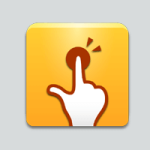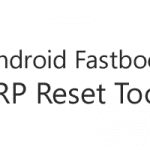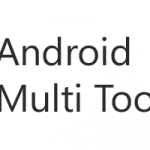SamFw FRP Tool is the best for unlocking FRP locks on your Samsung devices. You can easily enable the ADB, and then you can easily reset the Samsung FRP lock using this tool.
You will find the two mirror links on the current page to get the SamFw FRP Tool. We have shared it as a zip package that contains the FRP Tool, Samsung USB Driver, and Tutorial.
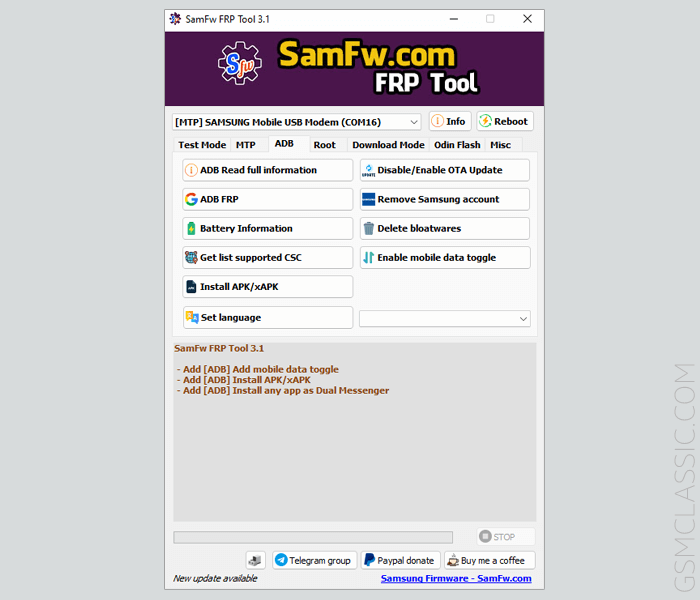
Download SamFw FRP Tool (Latest version)
SamFw FRP Tool helps you bypass the Factory Reset Protection (FRP) lock on your Samsung devices. Use any following mirror links to download it.
File Name: SamFw_FRP_Tool_3.31.zip – (Latest)
File Size: 12 MB
How to Download: See Example
How to Use: Follow the Tutorial
Compatible With: Windows (x64, x86)
Download SamFw FRP Tool (Old Versions)
v3.2: SamFw_FRP_Tool_3.2.zip | Mega | G-Drive
v3.1: SamFw_FRP_Tool_3.1.zip | AFH | G-Drive
v3.0: SamFw_FRP_Tool_3.0.zip | AFH | G-Drive
v2.8: SamFw_FRP_Tool_2.8.zip | AFH | G-Drive
v2.7: SamFw_FRP_Tool_2.7.zip | AFH | G-Drive
v2.6: SamFw_FRP_Tool_2.6.zip | AFH | G-Drive
v2.5: SamFw_FRP_Tool_2.5.zip | AFH | G-Drive
v2.4: SamFw_FRP_Tool_2.4.zip | AFH | G-Drive
How To Use SamFw FRP Tool?
01. Firstly, download SamFw FRP Tool on your computer.
02. Secondly, install the Samsung USB Driver on your computer. Otherwise, the tool never detects your device.
03. Double-click on the “SamFwFRPTool.exe” to run the tool.
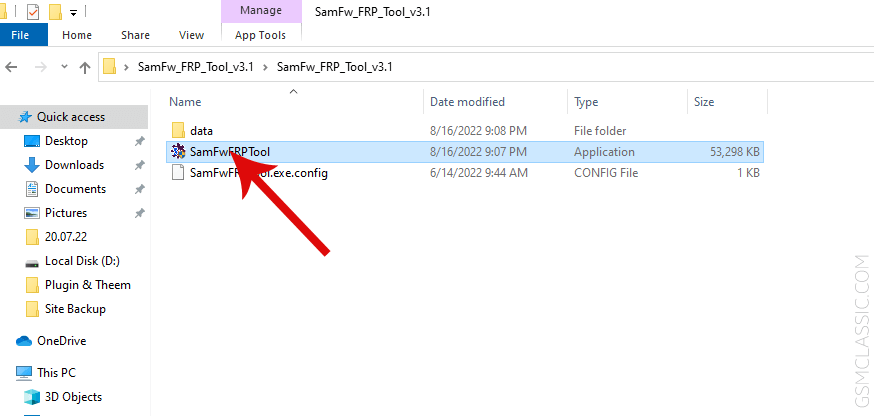
04. After opening the tool, you will see the following screen.
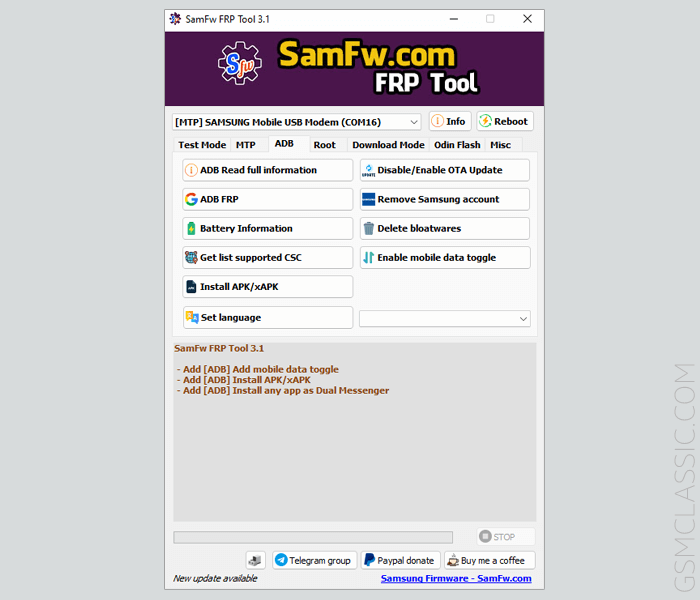
05. Now, click on the emergency on your locked Android device. Then, dial *#0*#.
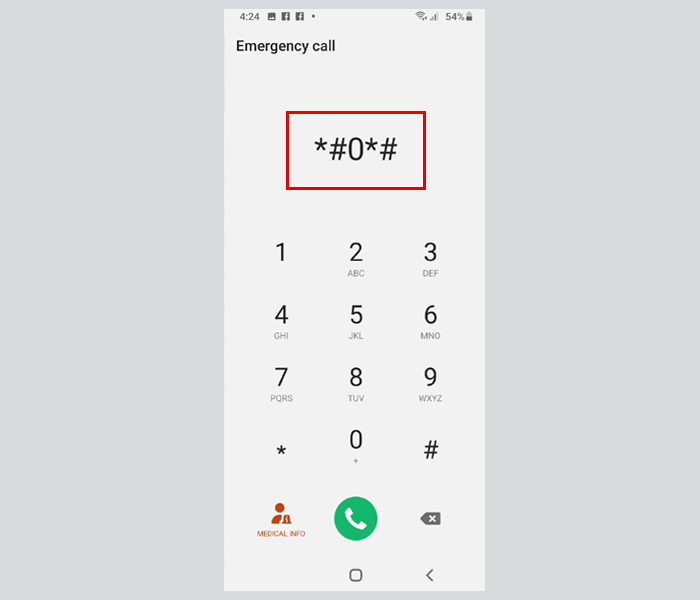
06. After dialing *#0*#, you will see the following service menu (AT mode).
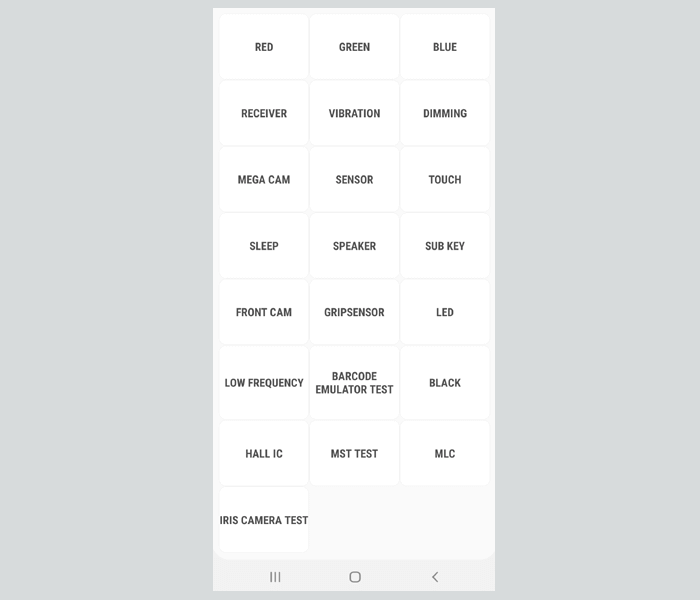
07. In this step, there is no need to click any menu. Just connect your device to the MTP mode.
08. If your device successfully connects to the computer, you will see the Samsung USB driver on the tool.
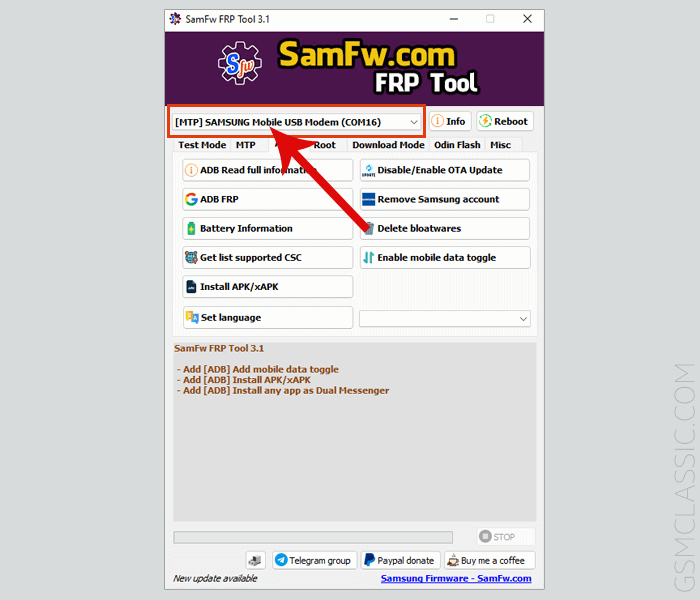
09. Now, return to the tools and click on the Remove FRP.
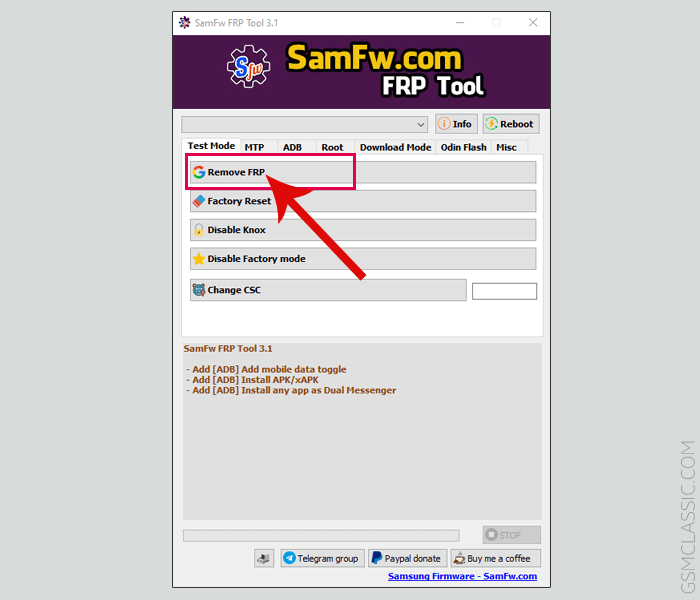
10. After clicking on the Remove FRP, you will see a pop-up message on your locked mobile device.
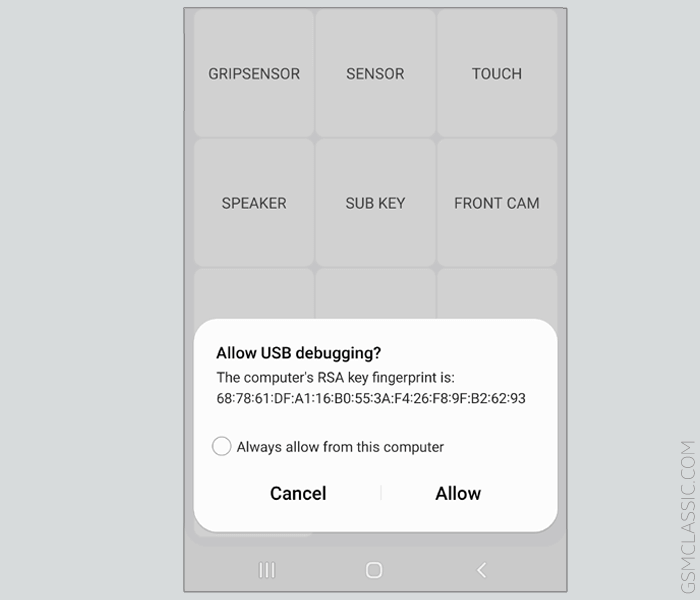
11. Now, click on the Allow for enabling USB debugging option on your device.
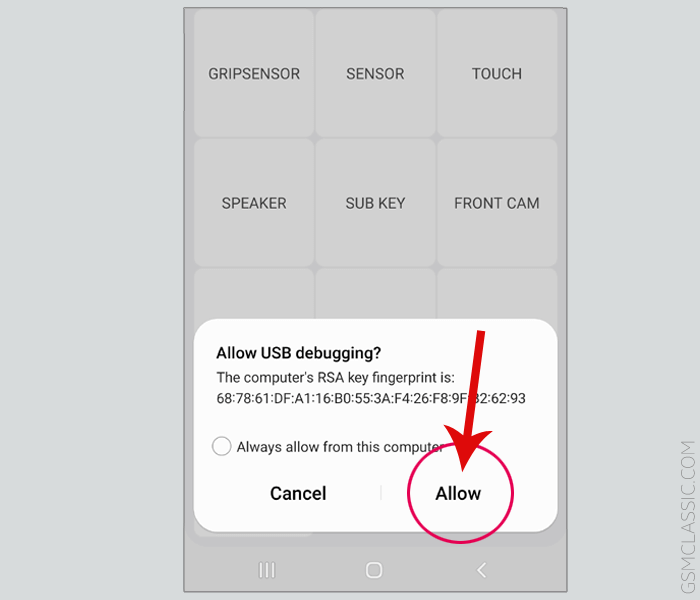
12. After successfully removing the FRP lock, you will see the successful message on the tool.
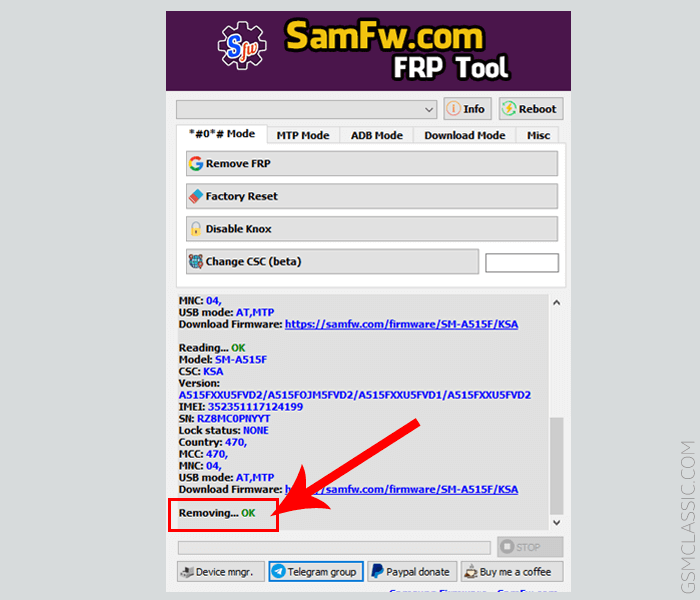
Congratulations! You have successfully removed the FRP lock using the SamFw FRP Tool.
Video Tutorial For SamFw FRP Tool
Changelog
- Added: mobile data toggle (ADB mode).
- Added: install APK/XAPK (ADB mode).
- Added: install any app as Dual Messenger (ADB mode).
- Fixed: Read information shows FAIL on some devices (MTP mode).
- Improved: Disable/Enable OTA update for more variants (ADB mode).
Available Operations On The Tool
[*] Test Mode: After dialing *#0*#, some service menu will appear. And these service menus are called test mode.
- Remove FRP.
- Factory reset.
- Disable Knox.
- Change CSC.
- Disable Factory mode.
[*] MTP Mode: Connecting the Android mobile to the computer in normal mode is called MTP mode.
- Open browser.
- Factory reset.
- Enable secret code for Verizon.
[*] ADB Mode: Connecting the mobile to the computer by turning on the USB debugging option in the Android mobile is called ADB mode.
- Read full information.
- Disable OTA update.
- ADB FRP.
- Remove the Samsung account.
- Delete bloatware.
- Remove screen lock.
- Install APK/XAPK.
- Get list supported CSC.
[*] Download Mode: The mode taken to flash the Samsung mobile is called download mode.
- Exit Download mode.
- Soft brick Fix.
- FRP Android 5/6.
Feature Of SamFw FRP Tool
[*] Compatible: SamFw FRP Tool is compatible with the Windows operating system and as well as, Windows 11 too.
[*] Simple UI: It is a lightweight application. Likewise, the UI of this tool is straightforward.
[*] Extra Feature: There is no need to install any APK on your device. You can easily remove the FRP lock with one click.
[*] Popularity: Comparatively, most mobile technicians use the flash tool. We recommend using this tool to reset Samsung devices because it is the best tool.
Readme once
[*] Recommend: We recommend using the latest version of the SamFw FRP Tool because the newest version of the tool supports the latest device.
[*] Credits: Full credit deserves by samfw.com. Because they created and distributed this SamFw FRP Tool.
[*] Turn Off Antivirus: Turn off your antivirus before using the tool. Otherwise, it doesn’t work correctly.
[*] FRP Bypass APK: If you are looking for the FRP Bypass APK file. Then click here to get the latest FRP Bypass APK File.
[*] Samsung USB Driver: If you need to install a Samsung USB driver on your computer and want to download it online. Then click here to get the latest Samsung USB Driver.
[*] More Tools: We have shared some tools for bypassing or unlocking the FRP lock. i.e., SamFirm Tool, Easy FRP Tool, and TFT MTP Bypass Tool.
FAQ
The full meaning of FAQ is frequently asked questions. Also, we have shared some essential answers to the SamFw FRP Tool’s question.
What Is FRP?
Ans: The full meaning of FRP is factory reset protection. You will face the FRP lock when you hard reset your device using the volume up and power button.
What Is SamFw FRP Tool?
Ans: SamFw FRP Tool is a windows software that helps you to remove the factory reset protection lock on your Android devices.
Which Android Version Supports This Tool?
Ans: This FRP tool supports Android 7, Android 8, Android 9, Android 10, Android 11, Android 12, and Android 13.
Is The Tool Virus or Malware Free?
Ans: This tool is virus or malware free. Because firstly, we must scan using a powerful antivirus before sharing it.
Is It Free or Paid?
Ans: This tool is free. As well as, there is no activation or yearly fee.
What Can I Do When *#0*# Menu Is Not Working?
Ans: This is a very important question, and many technicians or users face this issue. Don’t worry. Because you can easily bypass your device using FRP Bypass APK. This tool helps you to go on the FRP Bypass page.
My Device Is Connected, But It Says “No Device Selected.” How To Fix This Issue?
Ans: Well, “No Device Selected” is a common issue for new technicians or none expert users. Go to the “Readme once” section on this page and download Samsung USB Driver. Then, install it on your Windows computer. Done, your problem is solved.
My Question Is Not Listed On This FAQ Section. What Can I Do?
Ans: Well, describe your question or problem in the comment section on this page. We will try to answer your question.