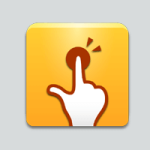On this page, I will teach you about using the SamFw FRP Tool. You can easily remove the FRP lock using the SamFw FRP Tool. So, follow the following steps.
Whatever is needed
- SamFw FRP Tool
- Samsung USB Driver
- Desktop or Laptop
- A USB Cable
How To Remove FRP Using SamFw FRP Tool?
01: Download SamFw FRP Tool on your Windows computer.
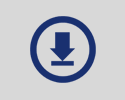
02: Download and install Samsung USB Driver on your computer. Otherwise, never the tool detects your Android devices.
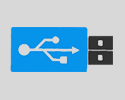
03: Now, double click on the SamFw FRP Tool to open (SamFwFRPTool.exe). Then, follow the following steps.
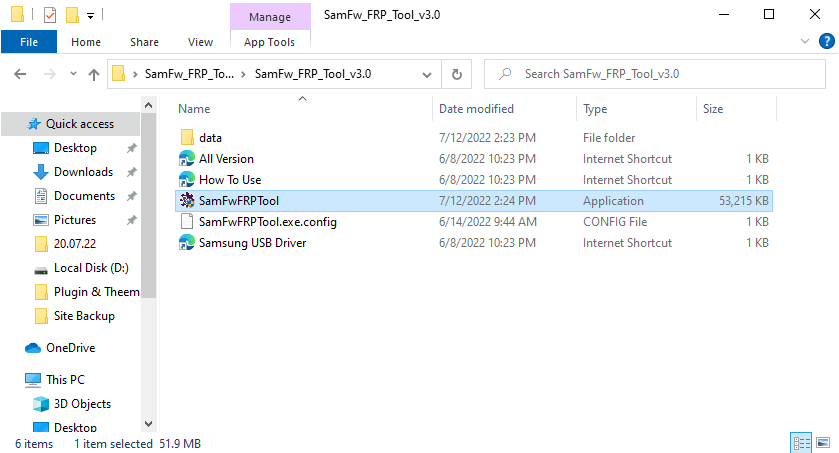
04: After opening the tool, you will see the following interface.
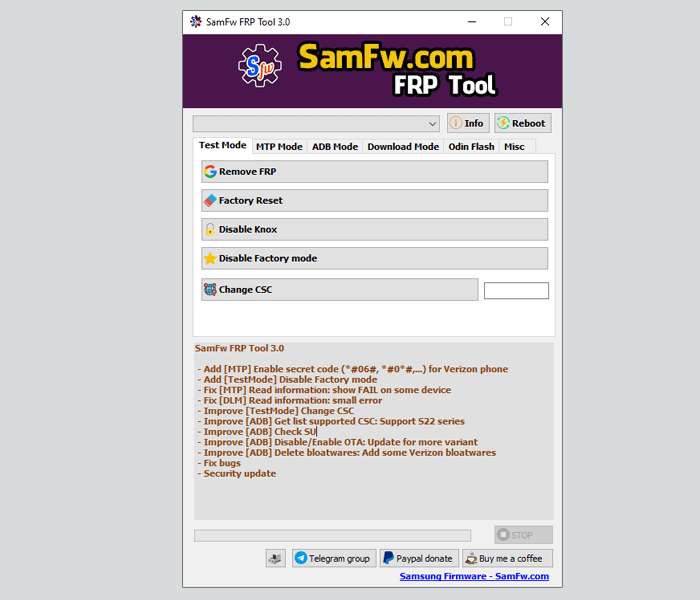
05: Now, connect your Samsung devices to MTP mode. If your device is successfully connected to the computer, then you can see the driver on your SamFw Tools.
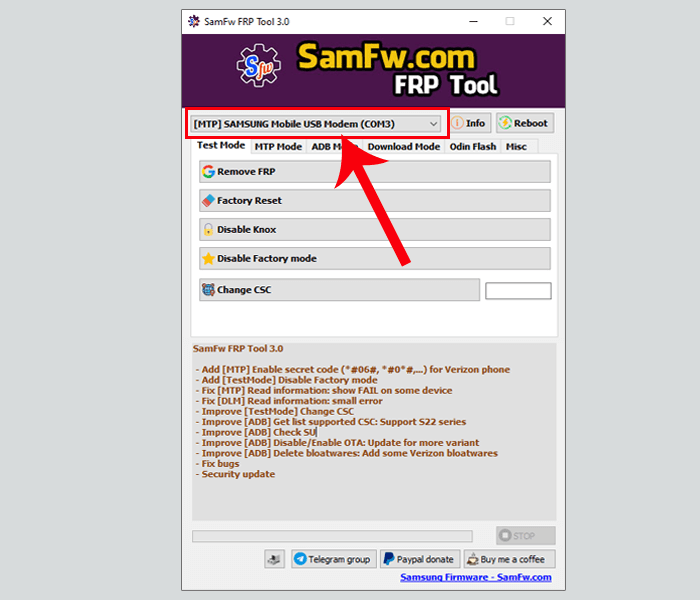
06: Now, click on the emergency on your device. Then, dial *#0*#.
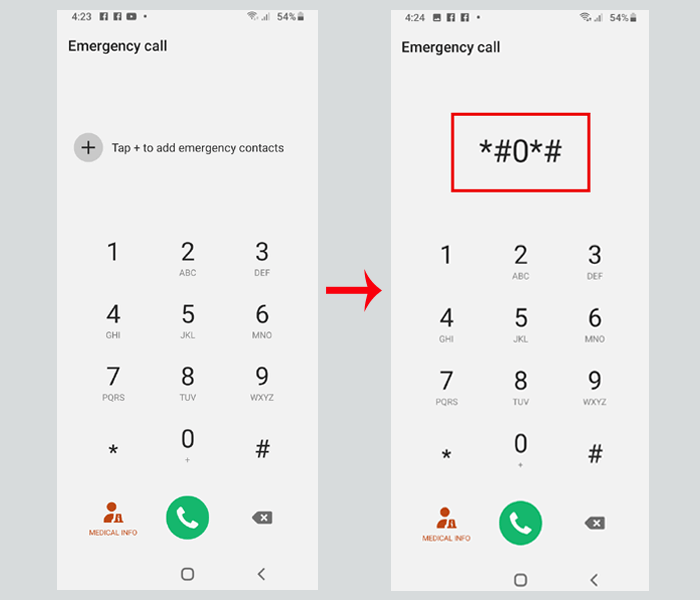
07: After dialing *#0*#, you will see the following menu. There is nothing to do on the following menus.
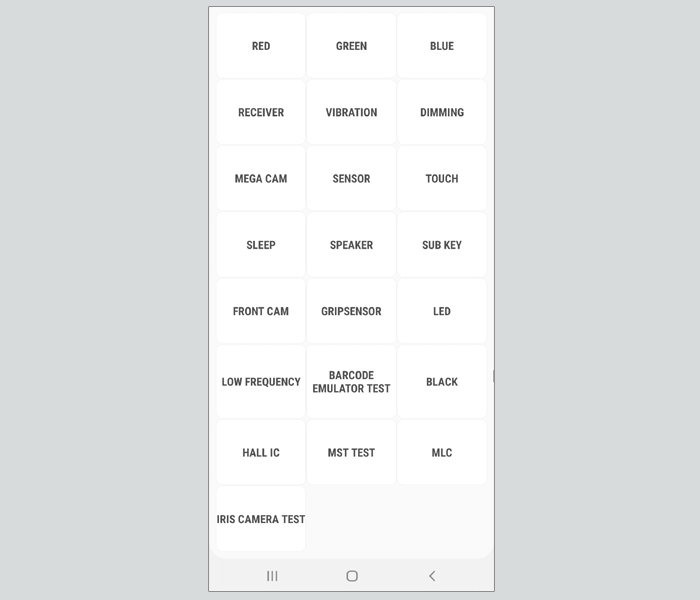
08: Now, go to Test Mode tab, then click on the Remove FRP.
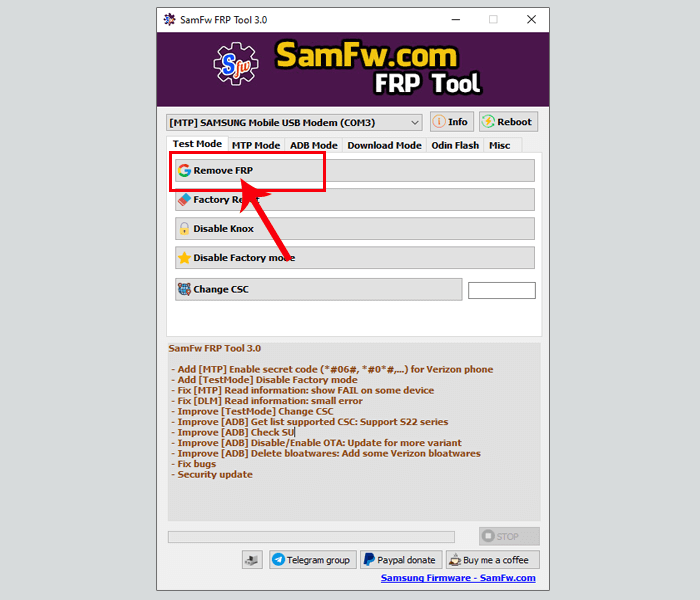
09: After clicking on the Remove FRP, you will see a message on your device for ADB permission.
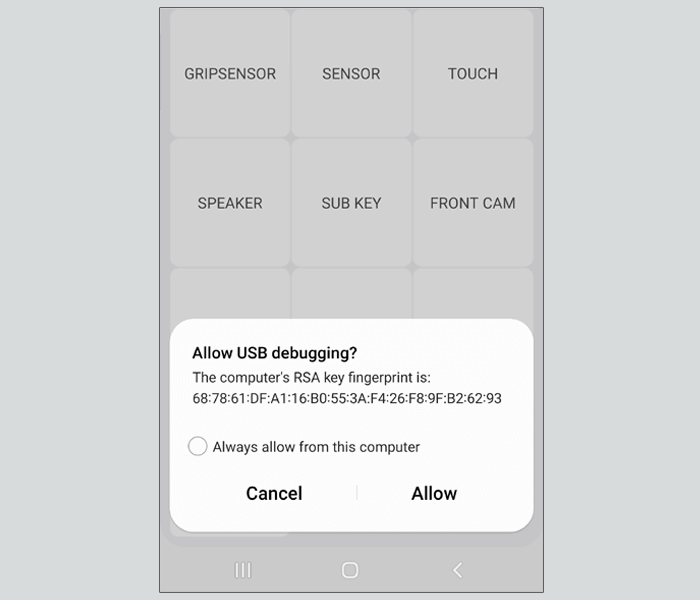
10: Now, click on Allow for enaballing ADB access.
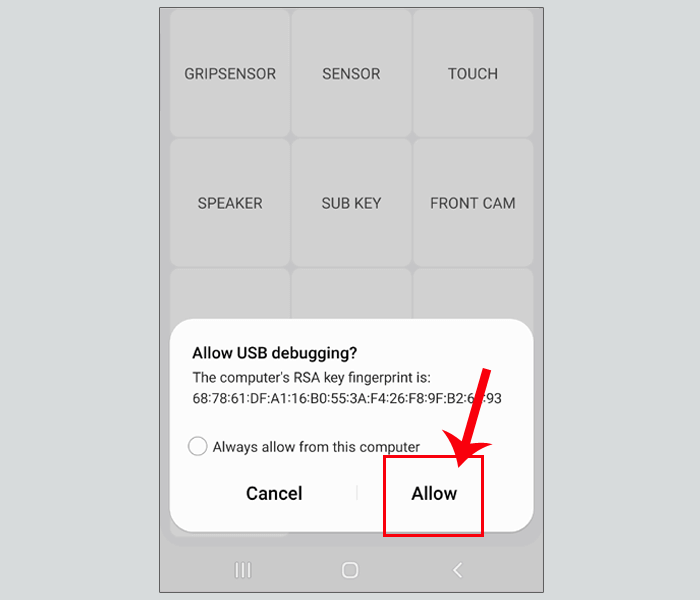
10: After given the ADB permission, FRP will remove automatically. You will see the FRP Remove Done message.
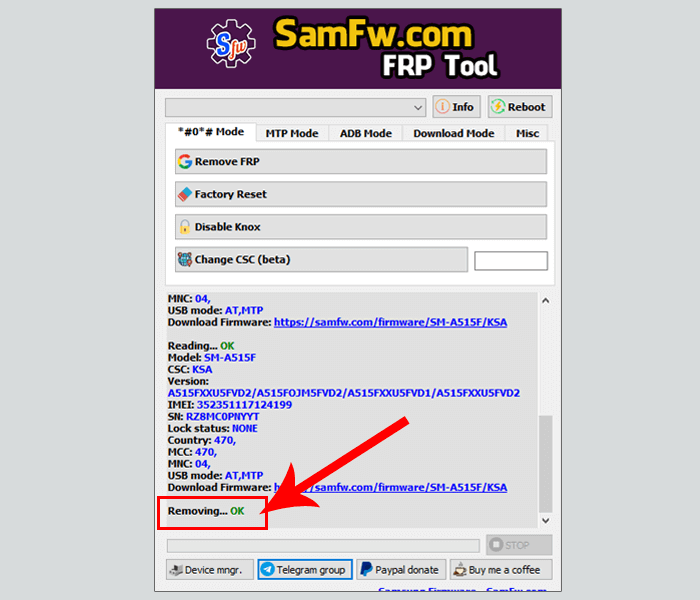
Congratulations! You have successfully removed the FRP lock from your device. We also share a video tutorial too.
Video Tutorial
Readme once
[*] Test Mode: You must need to enable test mode by dialing *#0*#. otherwise, never you can remove the FRP lock.
[*] USB Driver: Without installing the Samsung USB Driver, never the tool detects the device. So you need to install Samsung Mobile Driver.
[*] SamFW FRP Tool: If you are looking for latest SamFW FRP Tool. Then, click here to get SamFw FRP Tool.
[*] SamFW FRP Tool: If you are looking for latest Samsung USB Driver. Then, click here to get Samsung USB Driver.