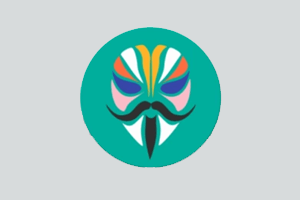Samsung Odin3 is a small and portable flash tool for installing stock ROM on your Samsung devices. Samsung Electronics developed this Odin Downloader Tool. Comparatively, Samsung Odin is the best Samsung stock ROM flashing tool on the market. It also helps you fix the boot loop issues and install any custom recovery file on your Samsung mobile devices.
On this page, you will get the two mirror links to download the Samsung Odin Downloader Tool. We have shared it as a zip package that includes the Tool, Samsung USB Driver, and Firmware installing Tutorial.
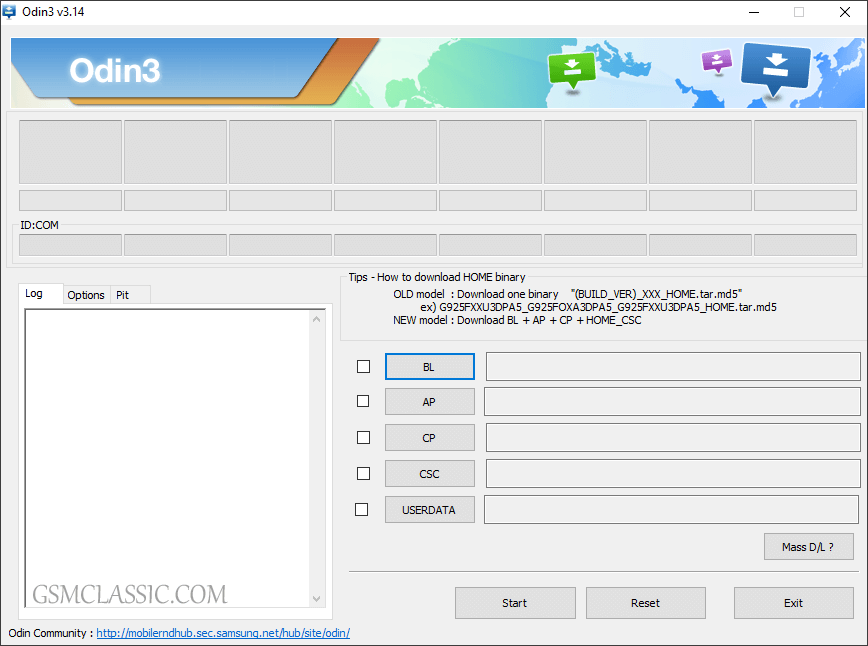
Download Samsung Odin3 (Latest version)
Samsung Odin3 is the official flash tool by Samsung Electronics, and as well as it is the most popular in the world for flashing Samsung stock ROM on your Samsung Android devices.
File Name: Odin3_v3.14.4.zip – (Latest)
File Size: 4 MB
How to Download: See Example
How to Use: Follow the Tutorial
Compatible With: Windows (x64, x86)
Download Samsung Odin (All versions)
v3.13.3 odin3_v3.13.3.zip | Download It
v3.13.1 odin3_v3.13.1.zip | Download It
v3.12.7 odin3_v3.12.7.zip | Download It
v3.12.5 odin3_v3.12.5.zip | Download It
v3.12.4 odin3_v3.12.4.zip | Download It
v3.12.3 odin3_v3.12.3.zip | Download It
v3.11.2 odin3_v3.11.2.zip | Download It
v3.11.1 odin3_v3.11.1.zip | Download It
v3.10.7 odin3_v3.10.7.zip | Download It
v3.10.6 odin3_v3.10.6.zip | Download It
v3.10.5 odin3_v3.10.5.zip | Download It
v3.09 odin3_v3.09.zip | Download It
v3.07 odin3_v3.07.zip | Download It
v3.06 odin3_v3.06.zip | Download It
v1.86 odin3_v1.86.zip | Download It
v1.83 odin3_v1.83.zip | Download It
v1.82 odin3_v1.82.zip | Download It
v1.70 odin3_v1.70.zip | Download It
How To Flash Stock ROM Using Odin Tool?
- Download and unzip the Samsung Odin3.
- Extract Samsung Stock ROM (Firmware).
- Then, install the Samsung USB driver on your computer. If already installed on your computer, then follow the next step.
- Firstly, open the Samsung Odin3. As well as follow the next step.
- After opening the flash tool, then click on the AP.
- Now, locate the Samsung stock ROM. As well as click on the Open button.
- Connect your device to download mode.
- After connecting your device successfully, then also click on the Start button.
- Never disconnect your device during the flashing process.
Feature Of Samsung Odin3
[*] Compatible: Samsung Odin tool is compatible with the Windows operating system. This tool’s UI is straightforward.
[*] Support Multi-Format: The tool supports multi-format stock ROM. i.e., MD5, TAR.
[*] Extra Feature: At a time, you can also flash multiple same devices.
[*] Popularity: Comparatively, the maximum number of mobile technicians use the tool. We recommend using the tool for installing stock ROM on Samsung devices because it is the best tool for Samsung devices.
Readme once
[*] Bootloop: If you have flashed the correct firmware (ROM) on the Samsung device but still facing the boot loop issue. Then you may need to boot into the Recovery menu > Wipe User Data > Restart.
[*] Caution: Take a backup of your photos, contacts, and documents before using the Samsung Odin3. Because installing stock ROM using the tool will erase your data.
[*] Recommend: Some Samsung devices are not supported the old version of the Odin tool. So we recommend using the latest version of the Samsung Odin tool.
[*] Credits: Full credit deserved the Samsung Electronics Co. Because they created and distributed the tool for free.
[*] Samsung USB Driver: If you need to install a Samsung USB Driver on your computer and you want to download it online. Then click here to get the latest Samsung USB Driver.
[*] Alternative Tool: We have shared several Samsung mobile flashing tools besides the Odin tool on the current page. i.e., Z3X Samsung Tool Pro and Octoplus Samsung Tool.